Wednesday, April 28, 2010
KB 949516 and SharePoint 2010 Deployment
"After you install the prerequisites on each farm server, you will need to install Error message when you use the "IMSAdminBase::CopyKey" method as a part of the IIS 6.0 Compatibility components in IIS 7.0: "Exception from HRESULT: 0x80070003" on the application server first, and then on the two Web servers."
The previous statement is confusing, since it indicates that this update needs to be installed on Application Server first, then to other Web Servers. Since we have not installed SharePoint server, order is not relevant. Another crucial thing is the fact that when I tried to apply this update to my server (Windows 2008 SP2) I got the following error:
The official release for SharePoint 2010 is May 12, and I think it's very important that Microsoft should start reviewing their documentation.
At this point I am not sure if this update is essential for SharePoint Deployment, my guess is not, and I will start deployment/testing SharePoint without the previously mentioned update.
Tuesday, April 27, 2010
Windows 2008 UAC and SharPoint tool instllation
Here is a screen shot of the crash/error:
Part of troubleshooting was to uncheck the box "Use User Account Control (UAC) to help protect your computer"
Note: reboot is required in order for changes to take affect.
After the reboot, I was able to run the application. This issue affect other applications, I remember we had to do the same thing for a backup software. So, if you UAC is enabled on Windows 2008 and you have an issue running the application, the first thing is to tun off UAC feature.
Friday, April 23, 2010
SharePoint 2007 Upgrade to SharePoint 2010 Beta
- I was testing SharePoint upgrade from MOSS 2007 to SharePoint 2010 Beta. Since, I am using Virtual Machine (VM) it's a good practice to take a snap shot before performing any upgrade. The following is a screen shot of the c:\windows\assembly that shows the polices before installing MOSS SP2:
- As we notice no SharePoint policies available. After installing MOSS 2007 the polices were still the same and the installation added SharePoint DLL as shown below:
- After running the SharePoint Configuration Wizard and configured the farm no changes were made to the assembly folder. So, I created a new site collection I ran the preupgradecheck command: stsadm -o preupgradecheck
- I was expecting the above result since everything is OOB. So, I continued and installed the pre-requisites for SharePoint 2010 Beta and after that ran the configuration wizardry to upgrade from MOSS 2007 to SharePoint 2010
- After clicking Install Now button, the installation process kicked in and installed the SharePoint 2010 binaries. I checked the c:\windows\assembly after I had installed the binaries and found the following new folders:
- The previous list is only SharePoint specific (Installation would include other folders for office and PerformancePoint). After I had installed the binaries, I ran the configuration wizard:

- Selected Preserve the look and feel of existing SharePoint sites, and allowed users to update their sites' users experience and clicked on Next
- So the configuration wizard added policy folders as shown above. I went to Central Administration site to check on the status of the upgrade and it failed:
- Checking the log and I believe the source of the errors is the SSP since they point to users profiles (I believe I didn't import users profile and maybe that's why I got the following error) :
- [OWSTIMER] [UserProfileSharedResourceProvider12Sequence] [ERROR] [4/22/2010 4:40:43 PM]: Action 14.0.1.0 of Microsoft.Office.Server.Upgrade.UserProfileSharedResourceProvider12Sequence failed. [OWSTIMER] [UserProfileSharedResourceProvider12Sequence] [ERROR] [4/22/2010 4:40:43 PM]: Inner Exception: There are no online service instances for this application. [OWSTIMER] [UserProfileSharedResourceProvider12Sequence] [ERROR] [4/22/2010 4:40:43 PM]: at Microsoft.SharePoint.SPConnectedServiceApplication.get_ApplicationAddresses() at Microsoft.SharePoint.SPServiceLoadBalancer.<get_EndpointAddresses>d__0.MoveNext() at Microsoft.SharePoint.SPRoundRobinServiceLoadBalancer.GetEndpoints(IEnumerable`1 applicationAddresses) at Microsoft.SharePoint.SPRoundRobinServiceLoadBalancer.BeginOperation() at Microsoft.Office.Server.UserProfiles.MossClientBase`1.get_Channel() at Microsoft.Office.Server.UserProfiles.MossClientBase`1.ExecuteOnChannel(String operationName, CodeBlock codeBlock) at Microsoft.Office.Server.UserProfiles.ProfilePropertyServiceClient.ExecuteOnChannel(String operationName, CodeBlock codeBlock) [OWSTIMER] [UserProfileSharedResourceProvider12Sequence] [ERROR] [4/22/2010 4:40:43 PM]: Exception: There are no online service instances for this application. [OWSTIMER] [UserProfileSharedResourceProvider12Sequence] [ERROR] [4/22/2010 4:40:43 PM]: at Microsoft.Office.Server.UserProfiles.ProfilePropertyServiceClient.ExecuteOnChannel(String operationName, CodeBlock codeBlock) at Microsoft.Office.Server.UserProfiles.ProfilePropertyServiceClient.GetProfileProperties() at Microsoft.Office.Server.Administration.UserProfileApplicationProxy.RefreshProperties(Guid applicationID)
- I needed to revert back to MOSS 2007, so I though by un-installing SharePoint 2010 Beta and repairing MOSS 2007 I would be able to create a new farm and configure users profile before running the upgrade. I did un-install SharePoint, during the removal process the following message box popped up and I selected No option:
- From control panel I went ahead and repaired MOSS 2007
- The wizard completed without issues as shown below:
- Description: Stopped working Problem signature: Problem Event Name: CLR20r3 Problem Signature 01: psconfigui.exe Problem Signature 02: 12.0.6413.1000 Problem Signature 03: 4902dc1f Problem Signature 04: psconfigUI Problem Signature 05: 12.0.0.0 Problem Signature 06: 4902dc1f Problem Signature 07: 15 Problem Signature 08: 14 Problem Signature 09: System.IO.FileNotFoundException OS Version: 6.1.7600.2.0.0.274.10 Locale ID: 1033 Read our privacy statement online: http://go.microsoft.com/fwlink/?linkid=104288&clcid=0x0409 If the online privacy statement is not available, please read our privacy statement offline: C:\Windows\system32\en-US\erofflps.txt
- Tried to reboot the server and that didn't fix the issue, I even tried to remove the MOSS 2007 and got the same error as shown below:
- SharePoint 2010 was already un-installed
- Had to follow the following instructions to get to c:\Windows\assembly\gac_msil
i. start > run > cmd
ii.cd\windows\assembly
iii.Type: attrib -r -h -s desktop.ini
iv.Type: ren desktop.ini desktop.bak

below:
4. Opened the config file for each of the SharePoint Policies and removed
5. Opened the IIS Manager and deleted Application Pool and SharePoint sites that got created by
MOSS before running the configuration wizard for MOSS 2007.
6. Did an IIS reset and launched the configuration wizard for MOSS 2007
7. The configuration wizard ran without any issues.
8. Tried to create a new site collection based on Team template got the following error:
- Feature '6c09612b-46af-4b2f-8dfc-59185c962a29' could not be installed because the loading of event receiver assembly "Microsoft.Office.Workflow.Feature, Version=12.0.0.0, Culture=neutral, PublicKeyToken=71e9bce111e9429c" failed: System.IO.FileNotFoundException: Could not load file or assembly 'Microsoft.Office.Workflow.Feature, Version=14.0.0.0, Culture=neutral, PublicKeyToken=71e9bce111e9429c' or one of its dependencies. The system cannot find the file specified. File name: 'Microsoft.Office.Workflow.Feature, Version=14.0.0.0, Culture=neutral, PublicKeyToken=71e9bce111e9429c' ---> System.IO.FileNotFoundException: Could not load file or assembly 'Microsoft.Office.Workflow.Feature, Version=12.0.0.0, Culture=neutral, PublicKeyToken=71e9bce111e9429c' or one of its dependencies. The system cannot find the file specified. File name: 'Microsoft.Office.Workflow.Feature, Version=12.0.0.0, Culture=neutral, PublicKeyToken=71e9bce111e9429c' WRN: Assembly binding logging is turned OFF. To enable assembly bind failure logging, set the registry value [HKLM\Software\Microsoft\Fusion!EnableLog] (DWORD) to 1. Note: There is some performance penalty associated with assembly bind failure logging. To turn this feature off, remove the registry value [HKLM\Software\Microsoft\Fusion!EnableLog]. at System.Reflection.Assembly._nLoad(AssemblyName fileName, String codeBase, Evidence assemblySecurity, Assembly locationHint, StackCrawlMark& stackMark, Boolean throwOnFileNotFound, Boolean forIntrospection) at System.Reflection.Assembly.InternalLoad(AssemblyName assemblyRef, Evidence assemblySecurity, StackCrawlMark& stackMark, Boolean forIntrospection) at System.Reflection.Assembly.InternalLoad(String assemblyString, Evidence assemblySecurity, StackCrawlMark& stackMark, Boolean forIntrospection) at System.Reflection.Assembly.Load(String assemblyString) at Microsoft.SharePoint.Administration.SPFeatureDefinition.get_ReceiverObject()
MOSS 2007, rebooted the machine and re-installed it again, and got the same error.
10. I had to go back to the c:\windows\assembly folder and removed
from the following folders:
11. Did an iisreset and went back to Central Admin page and created a new site collection…Viola!!!
It worked…mmmmm..
12. Completely configured the SharePoint farm and imported users profiles this time, and thoroughly
tested all the main features and could not find any outstanding issues. Everything seems to be
working as expected and the application log was clean.
13. This time I did install the latest CU for MOSS 2007 (downloaded and installed February CU),
ran the preupgradecheck and read MS Technet Upgrade in place to SharePoint Server 2010.
14. Before performing the upgrade, I took a snap shot of my VM, just in case I need to do the upgrade
again without configuring SSP on MOSS 2007 farm.
15. Installed SharePoint 2010 Beta and did in-place upgrade again, then ran the configuration wizard
again and the upgrade failed again with the same errors as mentioned previously.
16. Reverted back MOSS 2007 and created a new SharePoint farm without an SSP, ran
preupgradecheck, and then upgraded to SharePoint 2010 Beta. This time the upgrade worked.
- Lessons learned:
- Use Microsoft articles on SharePoint upgrade best practices which are posted on MS site.
- Always backup your databases, and if you are running SharePoint on Virtual Environment take a snap shot.
- I would strongly advise against using the "hacked" way of modifying features files/folders in c:\windows\assembly . If something goes wrong then start over again.
Monday, April 19, 2010
How to re-install Internet Explorer 8 on Windows 2008 R2
=====
I had an issue with my IE 8, it kept crashing by just clicking on it to launch it, till the point I had to use Task Manager to kill the process.
Resolution:
=========
I found Microsoft KB article 957700 to uninstall IE 8. So, I ran the following command:
dism /online /Disable-Feature /FeatureName:Internet-Explorer-Optional-amd64
Then you need to reboot your system. The previous KB only guide you on how to remove IE 8 and doesn't tell you how to re-install it.
Looking back at the previus command, I was intrigued by dism command and after searching the web I found an MSDN article that describes this tool.
To re-install IE8 back, I ran the following command:
dism /online /Enable-Feature /FeatureName:Internet-Explorer-Optional-amd64
Then rebooted the machine and got IE 8 installed again on the machine.
Now, the re-install did not do it for me I had to do the following steps to fix it in my scenario:
1. Launch IE 8 in safe mode: From the command prompt type the following:
iexplore -extoff
2. Reset IE settings:
Tools > Internet Options: click on Advances tab and click on Reset button.
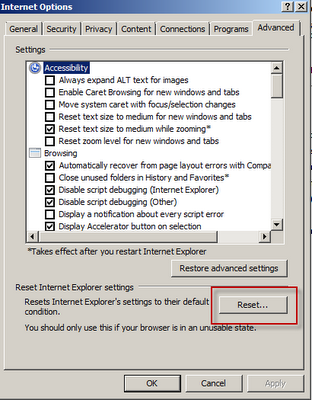
And that fixed the issue.
For a good article/blog on how to troubleshoot IE issue, please refer to this Vincenzo Di Russo's Blog.
Note: The previous steps also applies to windows 7.
Tuesday, April 13, 2010
An error has occured while validating the configuration settings.

 I must say this error is typical of SharePoint confusing errors leaving me to look at the application log which showed me clearly the issue:
I must say this error is typical of SharePoint confusing errors leaving me to look at the application log which showed me clearly the issue:
Since I am trying to deploy SharePoint 2010 using the least privilege administration and the account mentioned in the previous error in the application log point to the Setup Account, so I went to SQL 2008 and added the Setup Account to SQL Logins account with the fiollowing Server Roles:
dbcreator
securityadmin
Then ran configuration wizard an that did the tick. Also, the issue might be a firewall issue, if this is the case this you can follow MS KB 968872 article
SharePoint 2010 Beta 2 and Profile Synchronization

I have tried to start both services and I could not, them changed the Log On As to the SharePoint service account ( I have used one account to install and configure SharePoint) and that failed too.
I know this is still in Beta, but this an important piece to configure and I am sure that are a lot if issues with it.
Next action plan is to create a new SharePoint farm and manually configure the services.
Wednesday, April 7, 2010
Error using explorer view to upload folder that contains “Bin” sub-folder to SharePoint Document Library
Issue Description:
=============
We have a folder that has the following structure:
-Photo
--Resources
--Bin
--start.html
When going to a SharePoint (2007 SP2) document library (Shared Documents) and use Windows explorer view to upload the folder we get the following error:
\\SharePointSite\DavWWWRoot\SharePointSite\Shared Documents . Verify the item's location and try again"
After further testing we determined that the issue with the "Bin" folder. So, We have created a new Folder and created an empty sub folder called "bin" and we had the same issue. Other folders move fine.
We had this issue after we upgraded our environment to Windows 2008.
Analysis:
=======
It seems the issue is related to Windows 2008 platform since I was able to re-produce the issue on other environments. Also, I have created a new virtual environment and installed SharePoint 2010 Beta and we had the same issue. The issue does not happen on Windows 2003 platform.
On windows 2003, we had no issues with uploading a folder that contains "bin" sub folder and users were able to access the contents (in my scenario photos and images). Now, after we moved to Windows 2008 platform, now users can't view the photos/images via the web browser (clicking the file with .html extension). If we even go to the actual images which are located in a sub folder of 'Bib" folder we get "404" error in the browser.
Workaround:
=========
Since the issue is related to “Bin” on Windows 2008. I did the following to resolve the issue:
1. Searched for “Bin” instances on all folders.
2. “Bin” references were found in group.xml file (Resources > mediaGroupData)
3. Opened group.xml and replace all instances of Bin with something else (name does not matter ex. replace all Bin with Binary).
4. Managed to upload the folder without any issues.
5. Was able to view the photo/images
SharePoint 2010 Beta 2 Installation Headaches
This my first Blog about SharePoint 2010 installation. I have used VirtualBox , since it's lean and mean virtualization and above all FREE. Anyhow, so I went ahead and installed OS 2008 R2 and updated he virtual machine. Then I went ahead and downloaded the SharePoint 2010 Public Beta and installed it. The installation for the binaries and prerequisites software went smooth. However, during the configuration part I got the following error:
There are several blogs indicate the above error is related to memory, which may be the case since I have allocated 4 GB of ram for SharePoint Server, and in some Blogs they recommend to have at least 8 GB or ram. But that is not all, I have checked the application logs and it has a lot of errors
It seems that there are issue with Windows 2008 R2 in terms of WCF updates for .NET Framework 3.5 SP1. What really bothers me is the fact that Microsoft will officially launch SharePoint 2010 in mid on May 2010, and it seems that there are issues that needs to be addressed first before companies start to deploy/upgrade SharePoint 2010. At this point I am really looking for open source solution other than SharePoint.



















